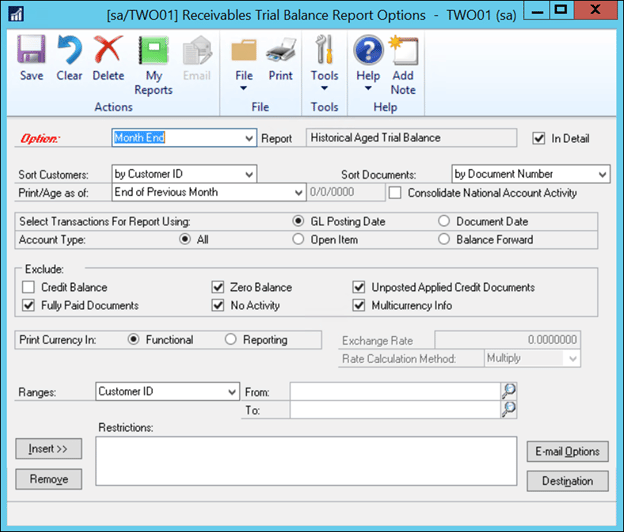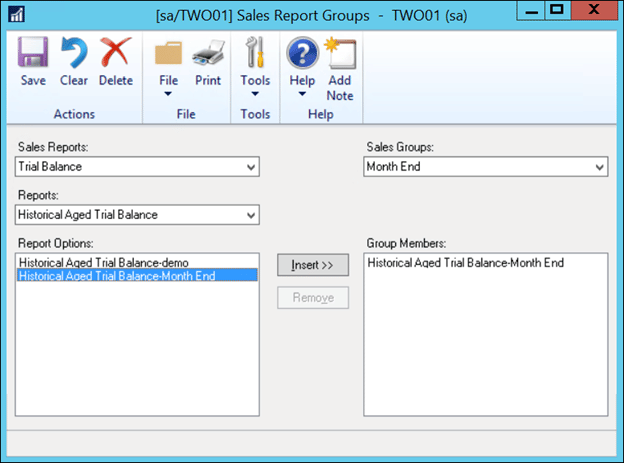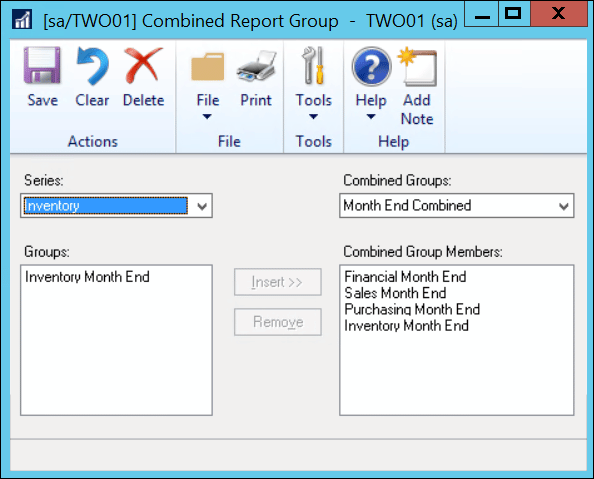How to Utilize Report Groups in Dynamics GP
The report group functionally in Microsoft Dynamics GP allows you to run a multitude of reports, crossing multiple modules, all at once. Saving you time and effort. For example, at each month's end you may want to run a Payables Trial Balance, a Receivables Trial Balance, Balance Sheet, and Stock Status Report. Using Reports Groups, you can run all of these at once. It’s a 3-step process to set this up; first setting up the report, then the module report group, and finally the combined group.
Report Setup
Navigate to the report that you want to include in your group. Using the Month End example, if I am going to run these reports on the first day after the month is closed then I will set the Print/Age as of: field to be End of Previous Month. Give the report a name such as Month End to make it easier to identify when you are adding it to the group. Also, be sure to set the report destination to your preference from this screen as well.
Report Group Setup
Once you have configured your reports you can then add them to a module-specific reporting group. For Sales go to Reports >> Sales >> Groups, this will bring up the Sales Report Groups window. Use the drop-downs to select the Month End Receivables Trial Balance report that you have previously configured and select Insert to add this report to the Report Group. Give the Group a name and then you can close the window. Repeat the steps for all other modules where you have reported that you want to group together.
Combined Report Group
To combine each module’s report group into one using the Combined Group option that can be found under Reports >> Combined Group. For each module that you’ve created a Report Group choose it under the Series drop-down and insert it into the Combined Group.
Once you have inserted each module’s report group click Save on the top ribbon to give the combined group a name. Then you can hit print on the top ribbon to print all of the reports in the combined group at the same time.
Questions?
If you have any questions feel free to contact us! We have a team of Dynamics GP experts ready to help.
Under the terms of this license, you are authorized to share and redistribute the content across various mediums, subject to adherence to the specified conditions: you must provide proper attribution to Stoneridge as the original creator in a manner that does not imply their endorsement of your use, the material is to be utilized solely for non-commercial purposes, and alterations, modifications, or derivative works based on the original material are strictly prohibited.
Responsibility rests with the licensee to ensure that their use of the material does not violate any other rights.